Appium is a completely open-source and free tool that we can use to do automation testing for mobile apps with ease. And it comes both as an npm package and a GUI app. There's also another GUI app called Appium Studio, created by Digital.ai. This is a paid tool, but it has an excellent community version that is totally free to use.
In this post, we'll discuss Appium Studio in detail. We'll also show you how to install it on both Windows and Mac operating systems and do our first test.
.png)
Appium Explained
Before we go into Appium Studio, let's talk more about what Appium is. Appium is a free-to-use mobile app automation testing framework. Its complete source code is also available since it's all open source.
Native mobile apps—which are created separately for Android and iOS using Kotlin, Java, Swift, or Objective-C—can be tested with Appium. So can hybrid mobile apps that run on both iOS and Android platforms. These apps are created using a single codebase and languages like React Native and Flutter.
Now, when it comes to test cases, they can be written in languages like Java, Python, JavaScript, or PHP.
With Appium, an app will run automatically on the connected device and show the user interactions written in the test case. It'll seem like a real user is participating in the interactions. This kind of automation testing is quite similar to Selenium automation testing. In fact, Appium is based on Selenium.
Appium Studio
Appium Studio is based on Appium. It's much easier to set up than the open-source Appium server. The free community version is enough for most users, and it includes support through a community forum. It can be thought of as a combination of the Appium server, Appium Doctor, and Appium Inspector. Once set up, Appium Studio can start testing within minutes, in a real device or simulator.
We can use Appium Studio in two ways. One is to download and use Appium Studio as a separate entity. This can be used to test any mobile application using prewritten test cases. We are going to look into this common method in our post.
The other way you can use it is to install it as a plugin in Eclipse IDE. This is not a common method because nowadays other IDEs like VS Code, Android Studio, and Xcode are more popular.
Can Appium Be Used for iOS Apps?
Yes, Appium can be used to test iOS apps written using Objective-C or Swift and apps written in languages like React Native and Flutter. In this post, we are going to test a React Native app on Android.
Setting Up Appium Studio on Mac
To get started, we need to first download Appium Studio for Mac. Here, click on Mac Download as shown below:
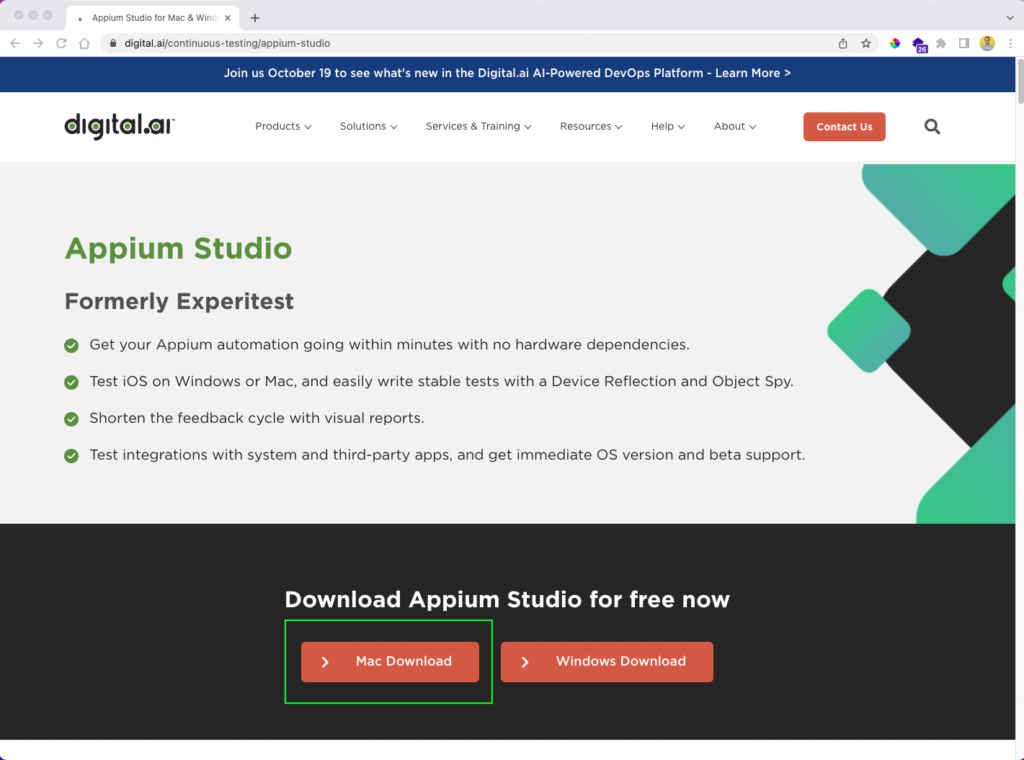
On the next screen, it will ask us to give our name, email, and phone number. After entering the details, click on the Download button:
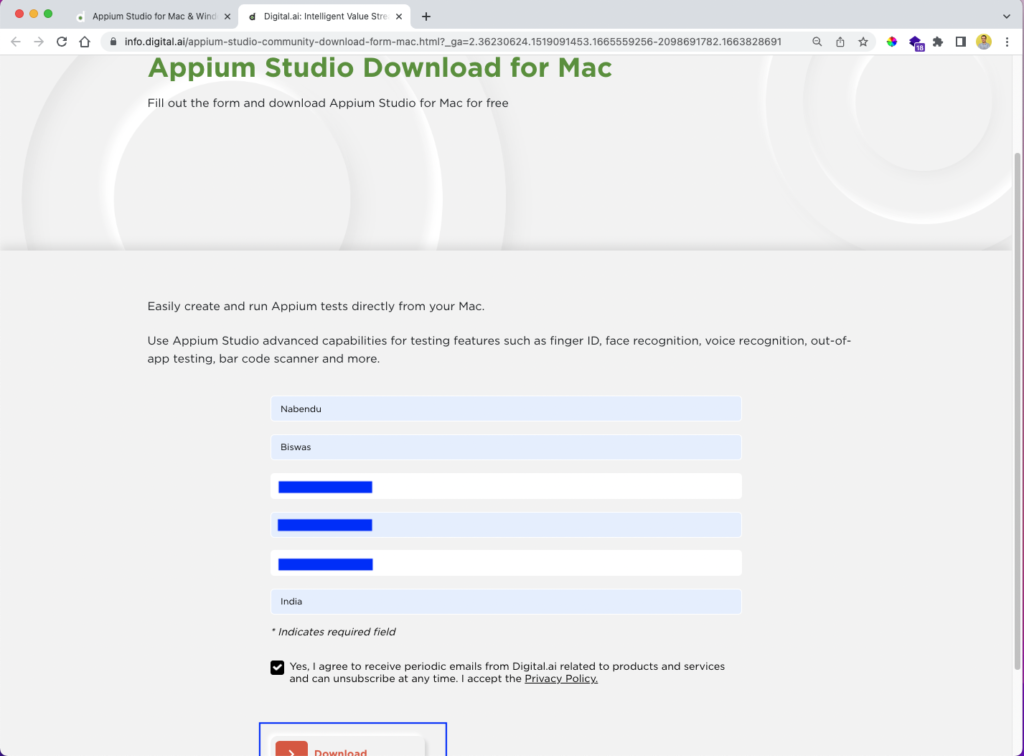
We will receive the download link in an email. Click on the Download Now button in the email, and the download will begin.
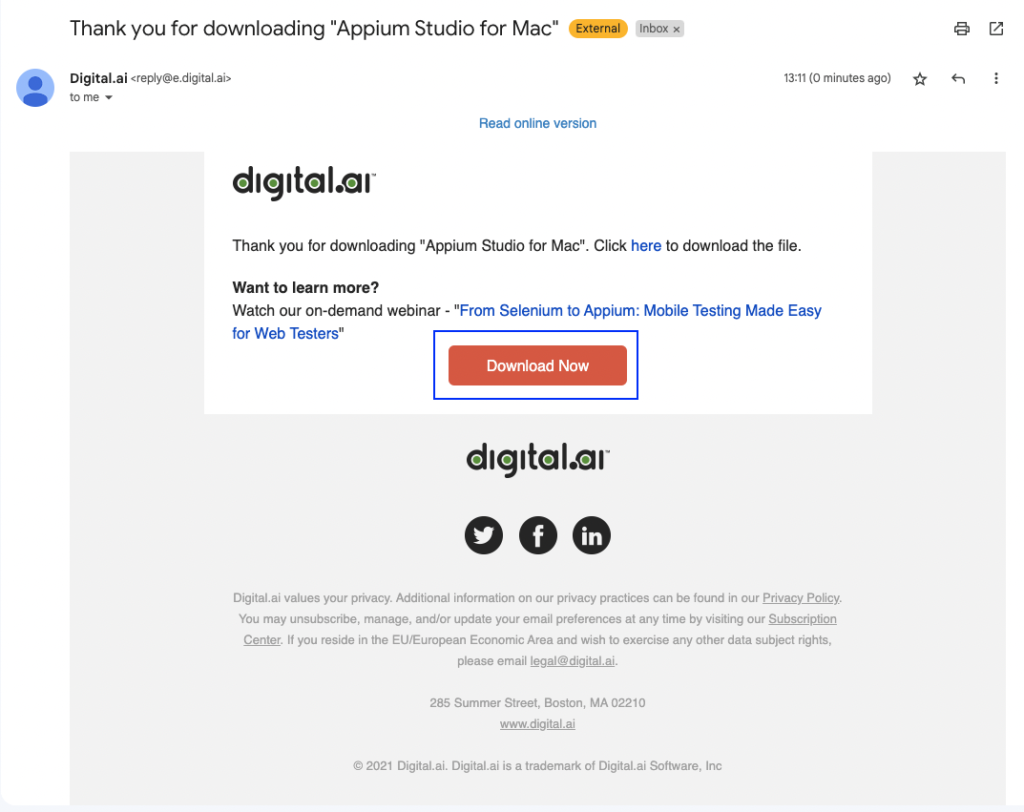
Clicking on the downloaded file will give us the famous Mac warning. Click Open:
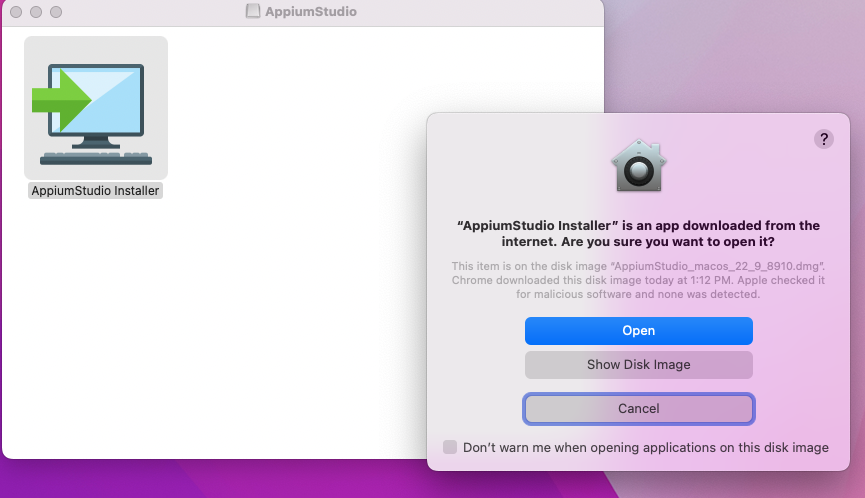
The setup wizard will start, so click Next:
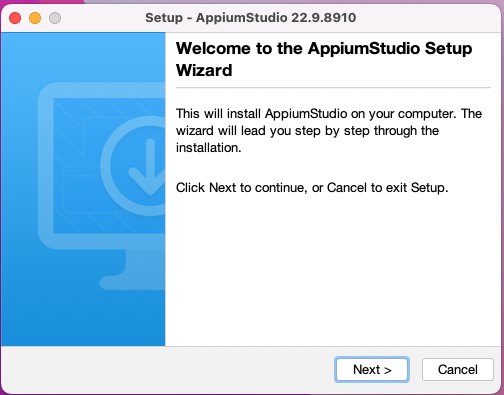
We need to accept the agreement and then click Next:
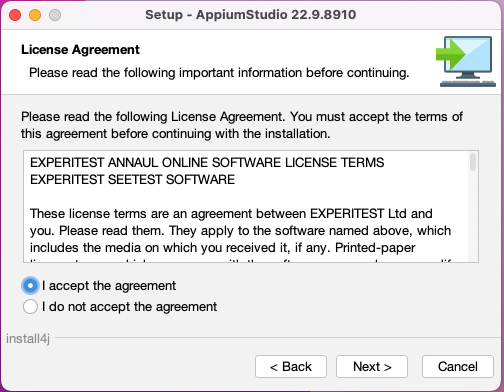
The application will require a disk space of around 2.5 GB. Just click Next on this screen:
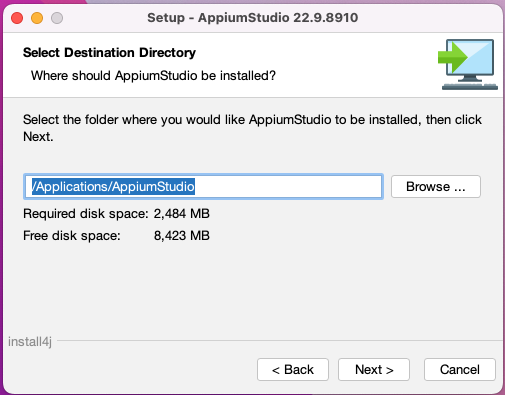
Next, click Finish:
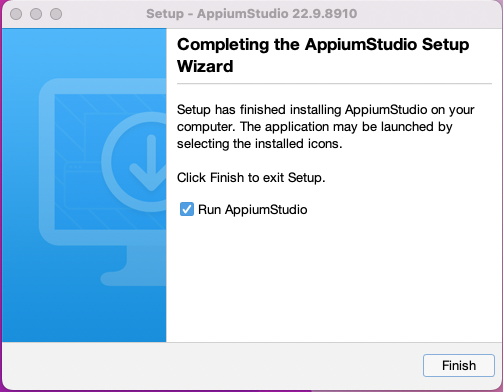
Finally, Appium Studio will open, and it will look like this:
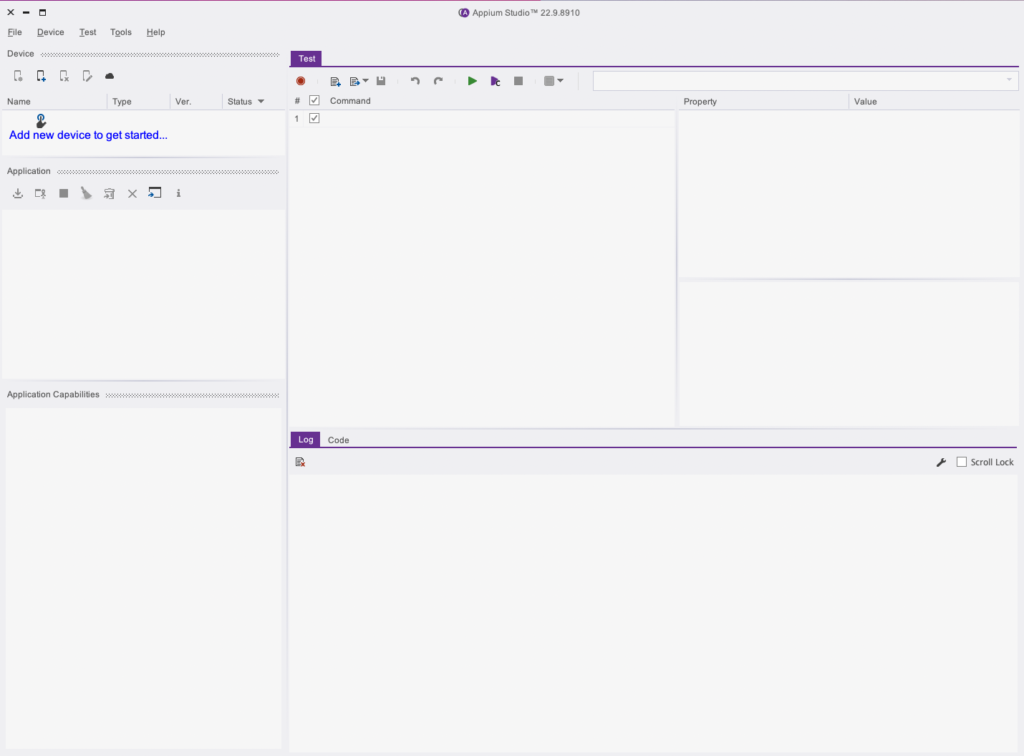
Can We Run iOS and Android Automated Tests on Mac Using Appium?
Yes, we can run iOS and Android automated tests on Mac, which we are going to check next. We can also run tests on a connected iOS device (through USB) or Android device (through USB), or even an iOS simulator.
Setup and Tests for iOS
Click on the mobile icon, and it will open a drop-down menu. Here, click on iOS Simulator:
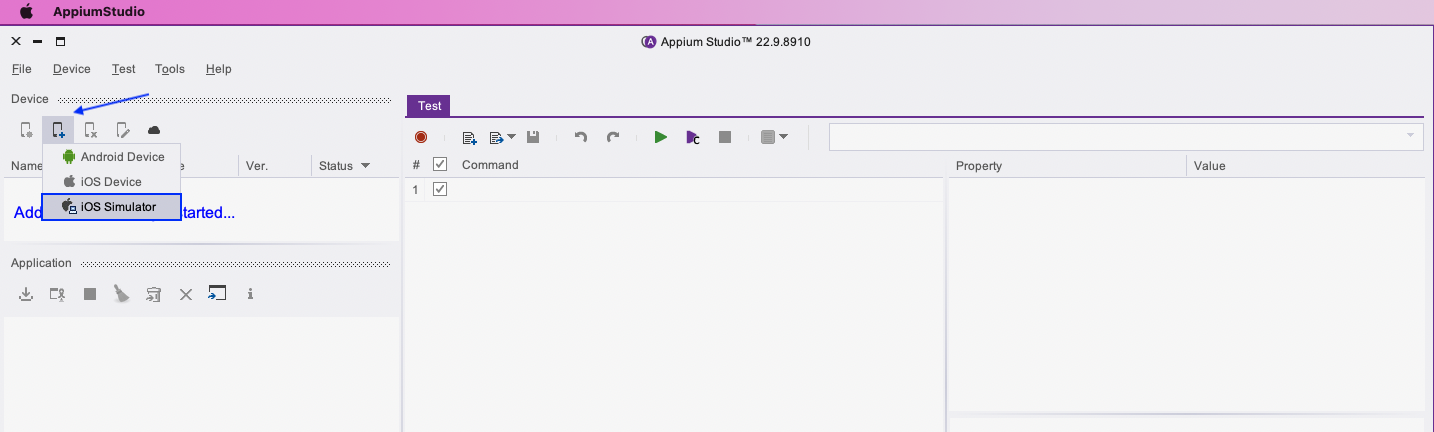
This will show us the different iOS simulators available on our Mac. Click OK after selecting any iOS simulator:

This will open the iPhone simulator in a separate window:
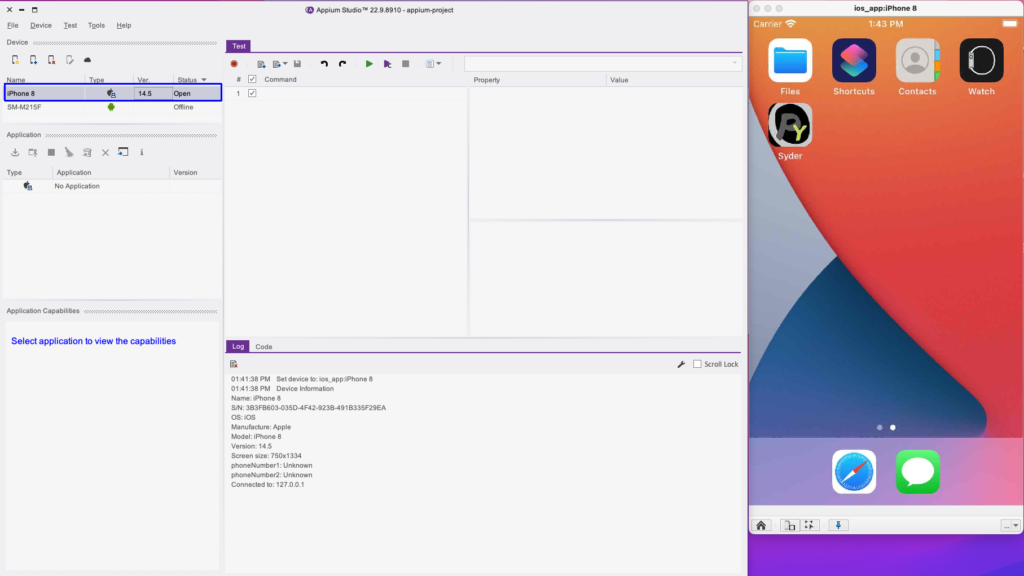
Click on the window icon in Application and choose an APK or IPA file to use.
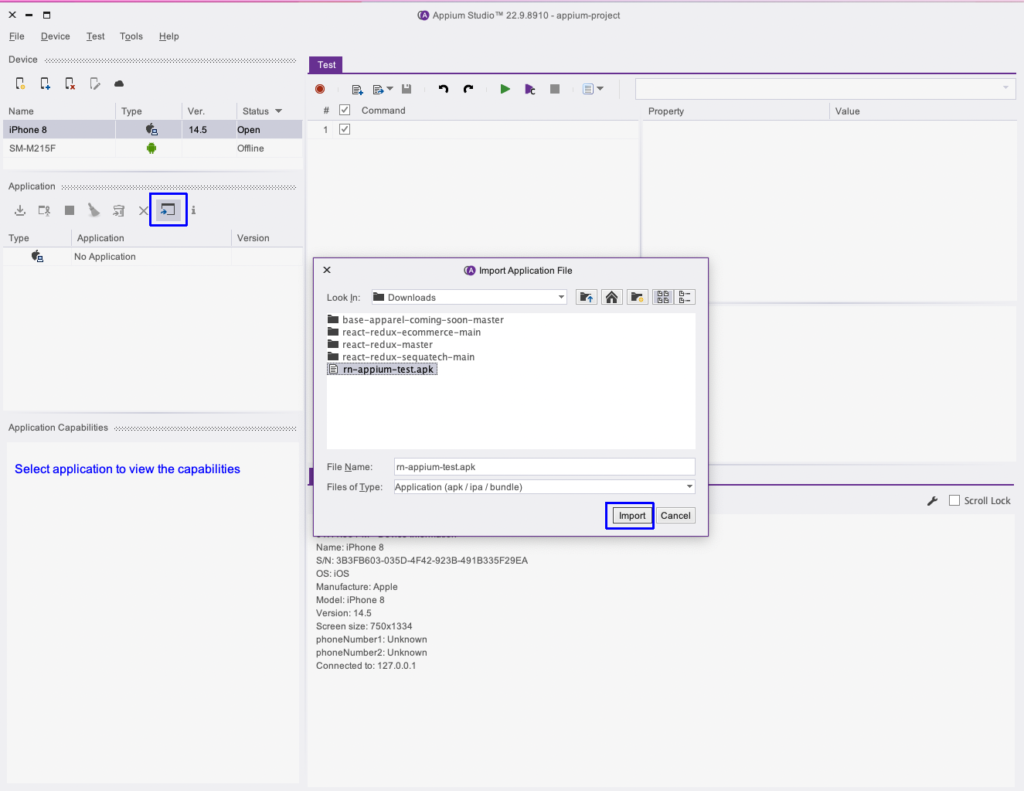
Next, we'll run the test cases in our application by clicking on the Run button:
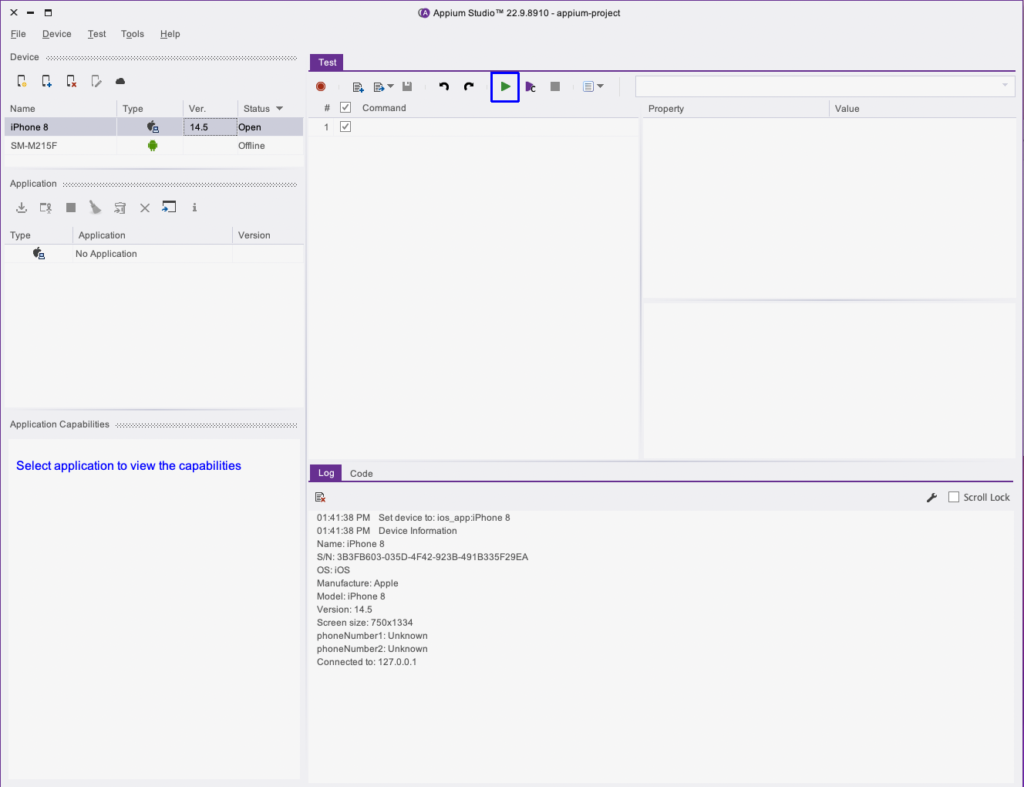
We will get the test results in our default browser:
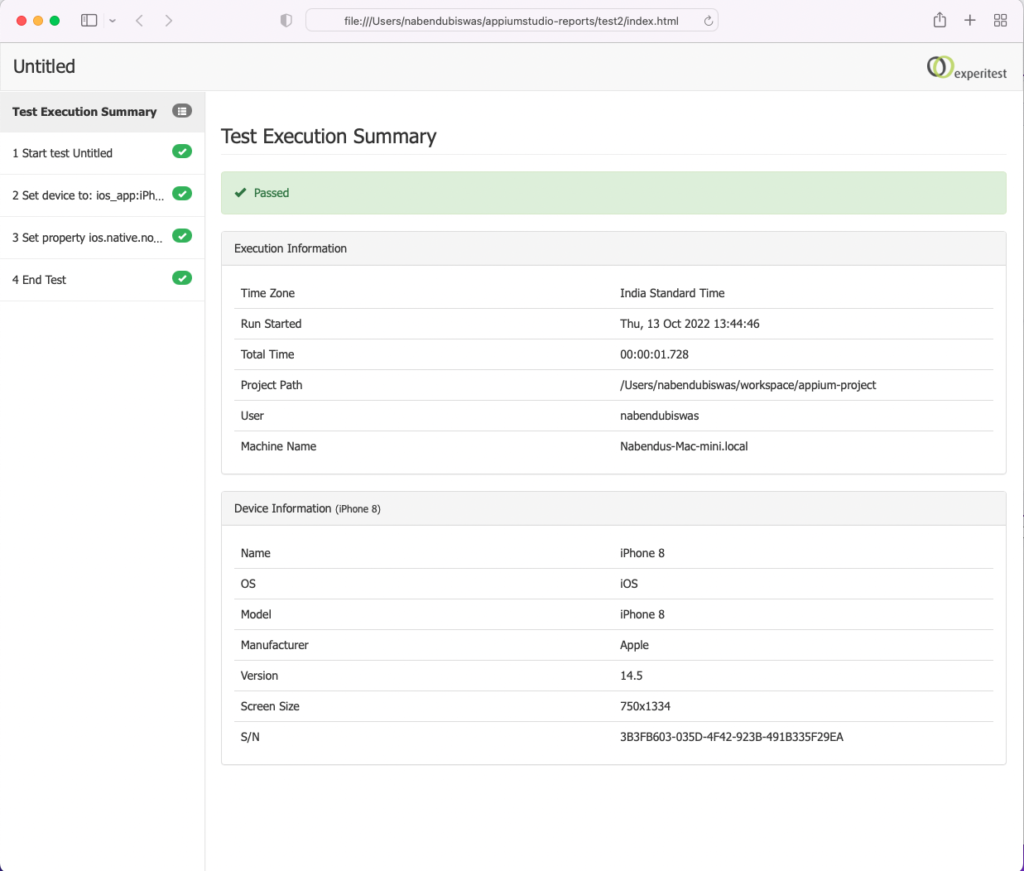
Setup and Tests for Android
Click on the mobile icon again to open the drop-down menu. Here, click on Android Device. It will open the pop-up showing the connected Android device:
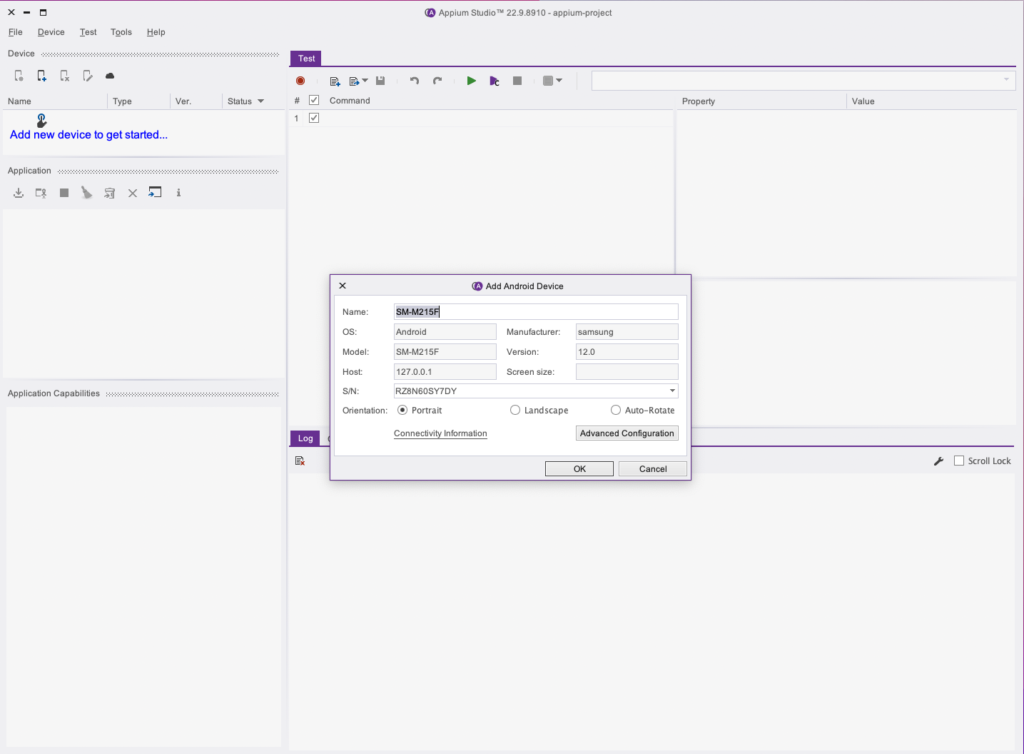
This will open the connected Android device in a separate window:
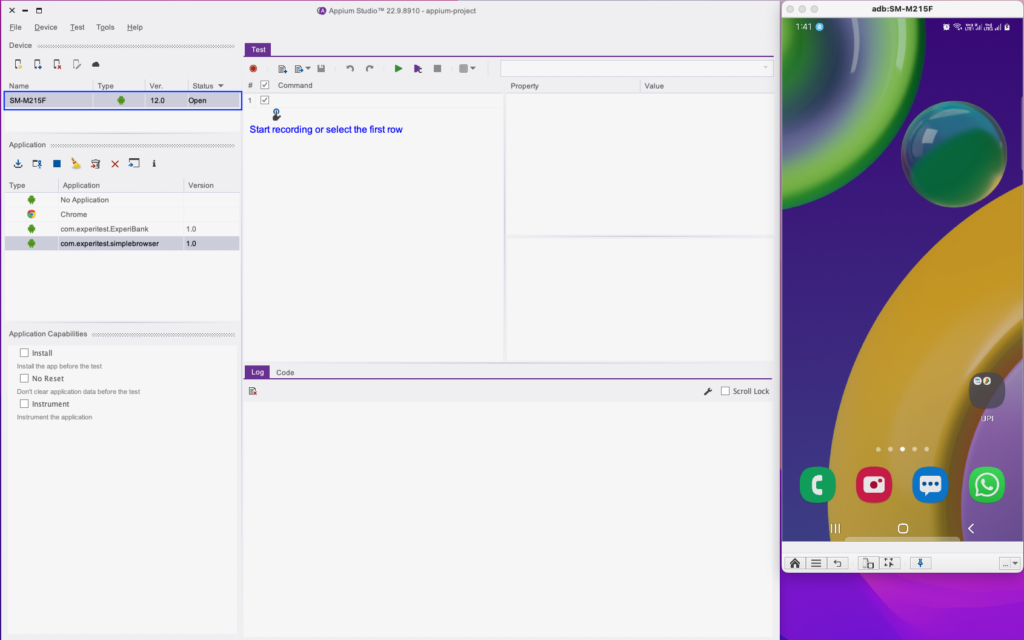
Click on the window icon in Application, and it will open a pop-up. Here, keep the default option of Import application from local disk and click OK:
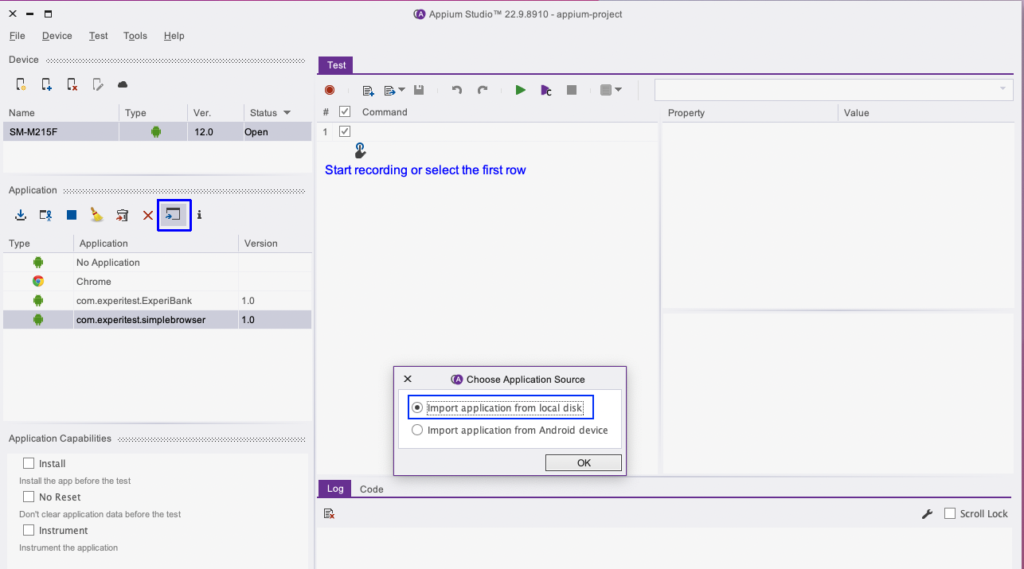
After selecting the APK file, the application will be loaded. Here, click on the Run button to run the tests:
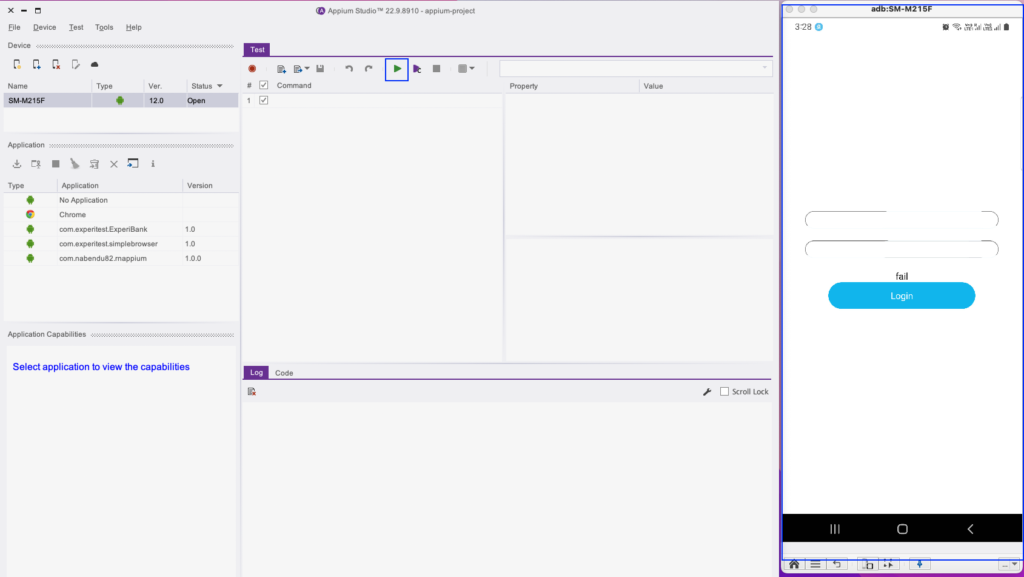
We will get the test results in our default browser:

Setting Up Appium Studio on Windows
We need to go to the Digital.ai link and download Appium Studio for Windows. Follow the same steps in Setting Up Appium Studio on Mac, and we will get an email like below. Here, click on the Download Now button:
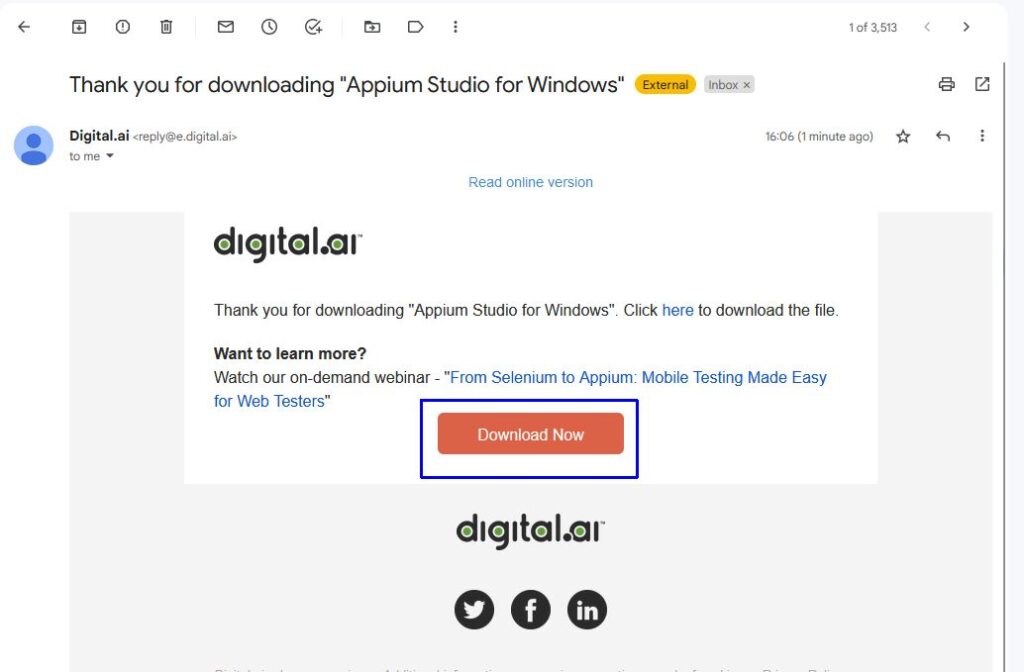
Clicking on the downloaded file will open the setup wizard. Here, click on Next:
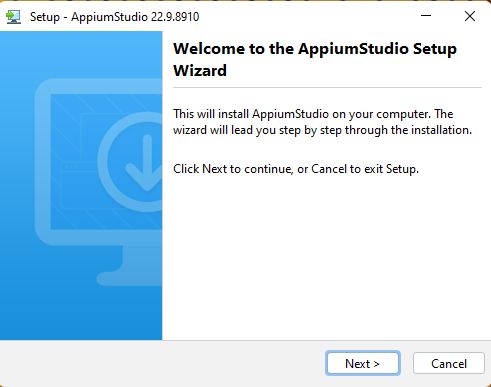
We need to accept the agreement and click Next:
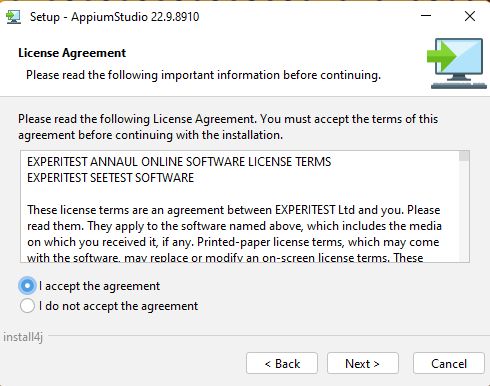
The application will require a disk space of around 1.5 GB. Just click Next on this screen:

Next, click Finish:
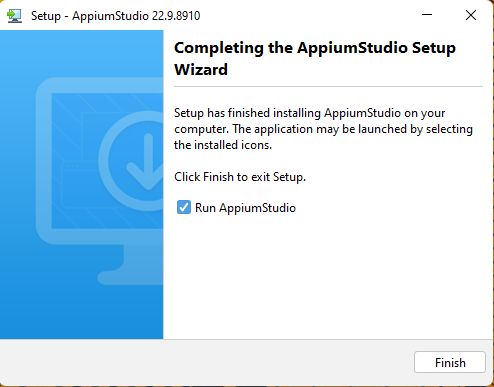
Appium Studio will open, and it will look like the below screenshot. But we got a .NET installation message and need to click on Download and install this feature:
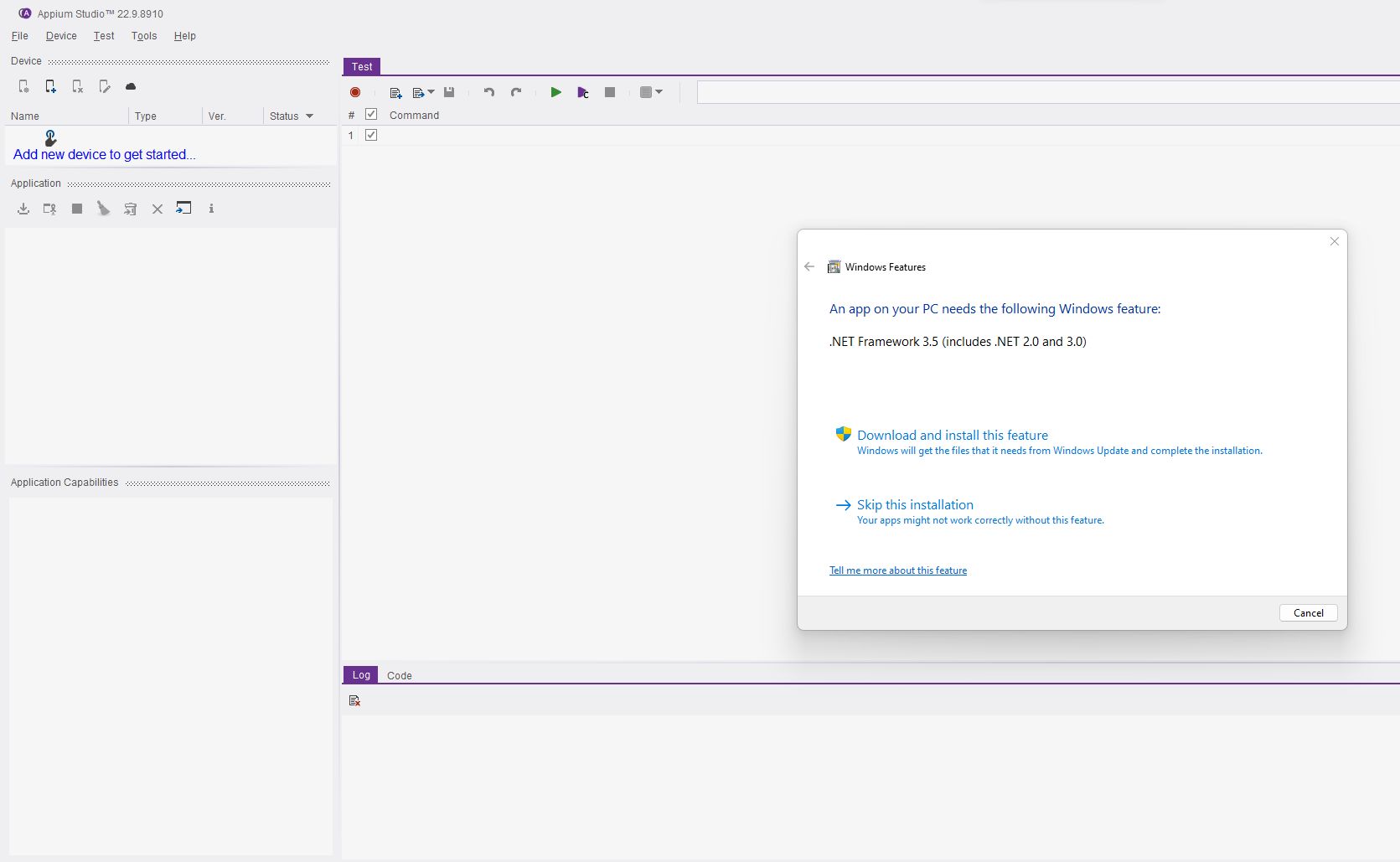
Next, we need to reboot the Windows system:
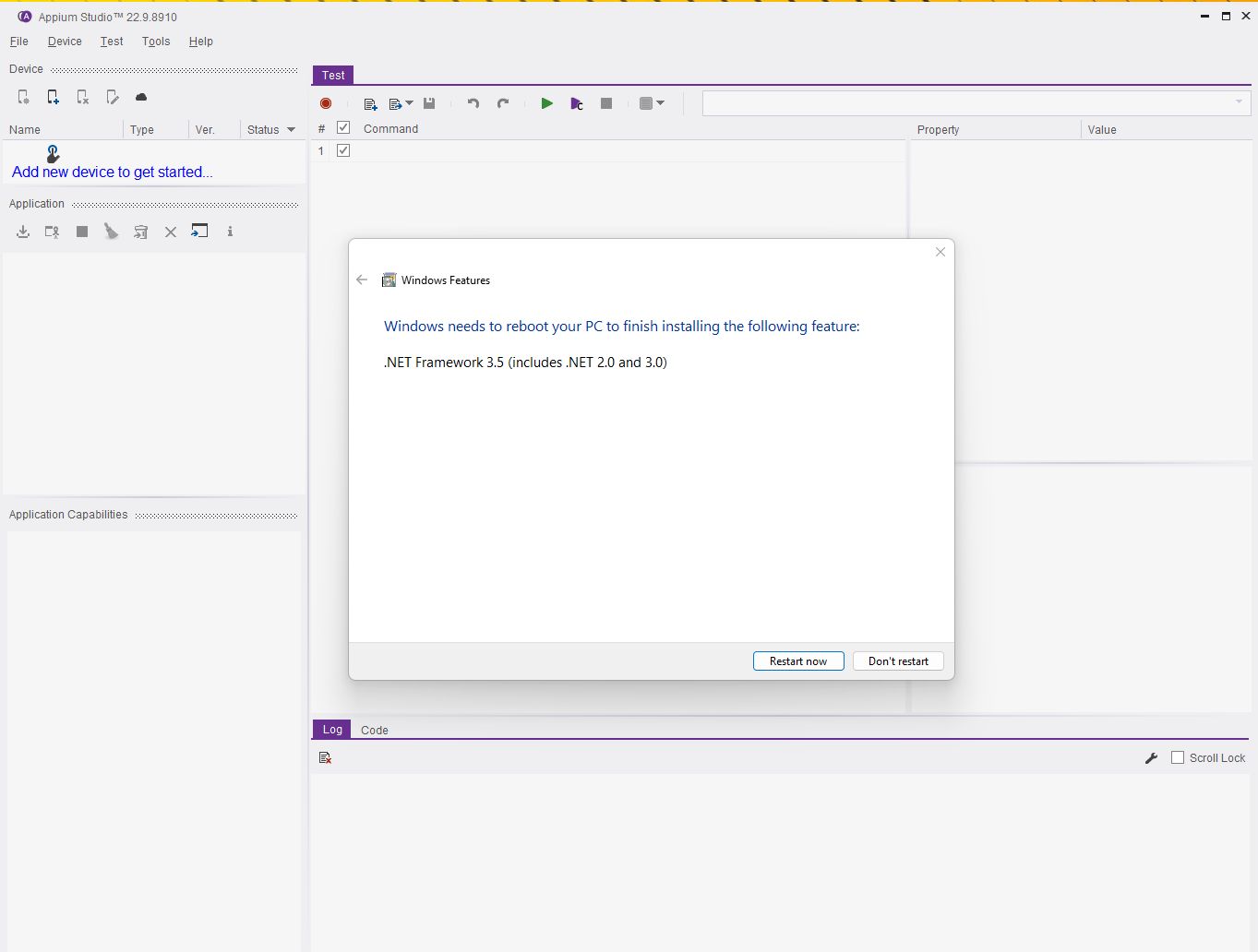
Automated Tests on Windows Using Appium
We can run iOS and Android automated tests on Windows but only via a connected iOS device (through USB) or Android device (through USB). We can't do this on an iOS simulator because it requires Xcode, which is only available on Mac operating systems.
Setup and Tests for Android
Click on the mobile icon, and it will open a drop-down menu. Here, click on Android Device:
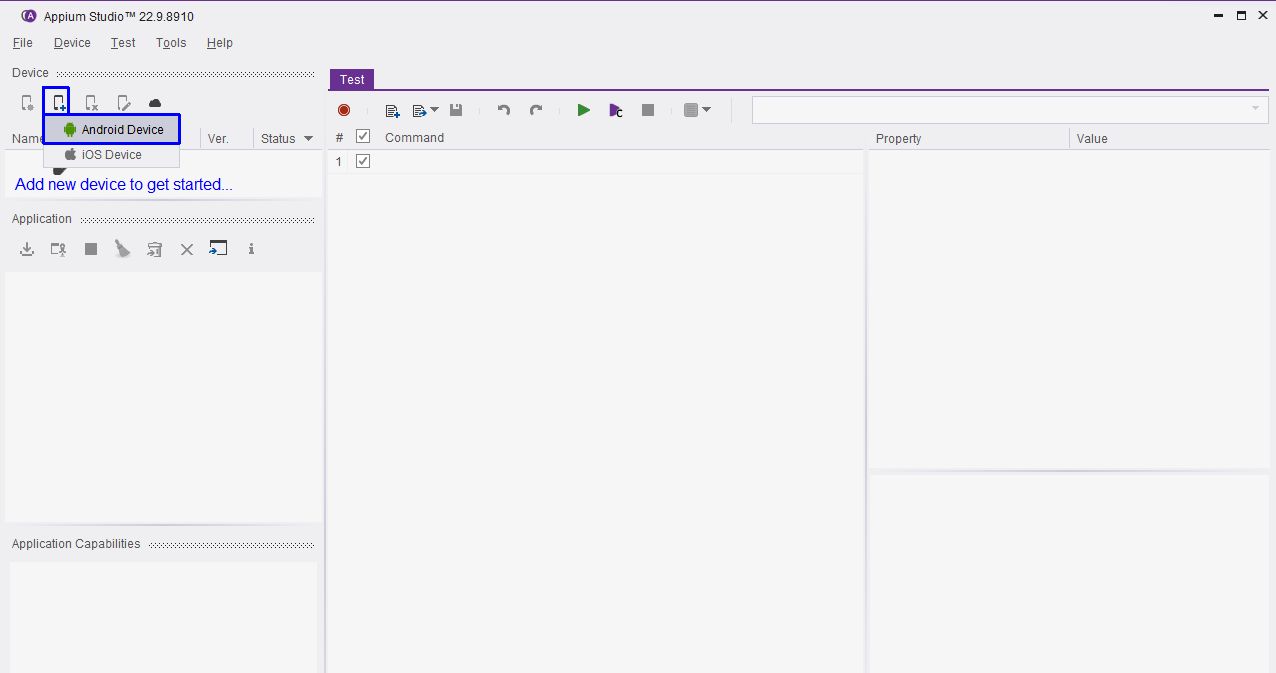
It will open the pop-up showing the connected Android device:
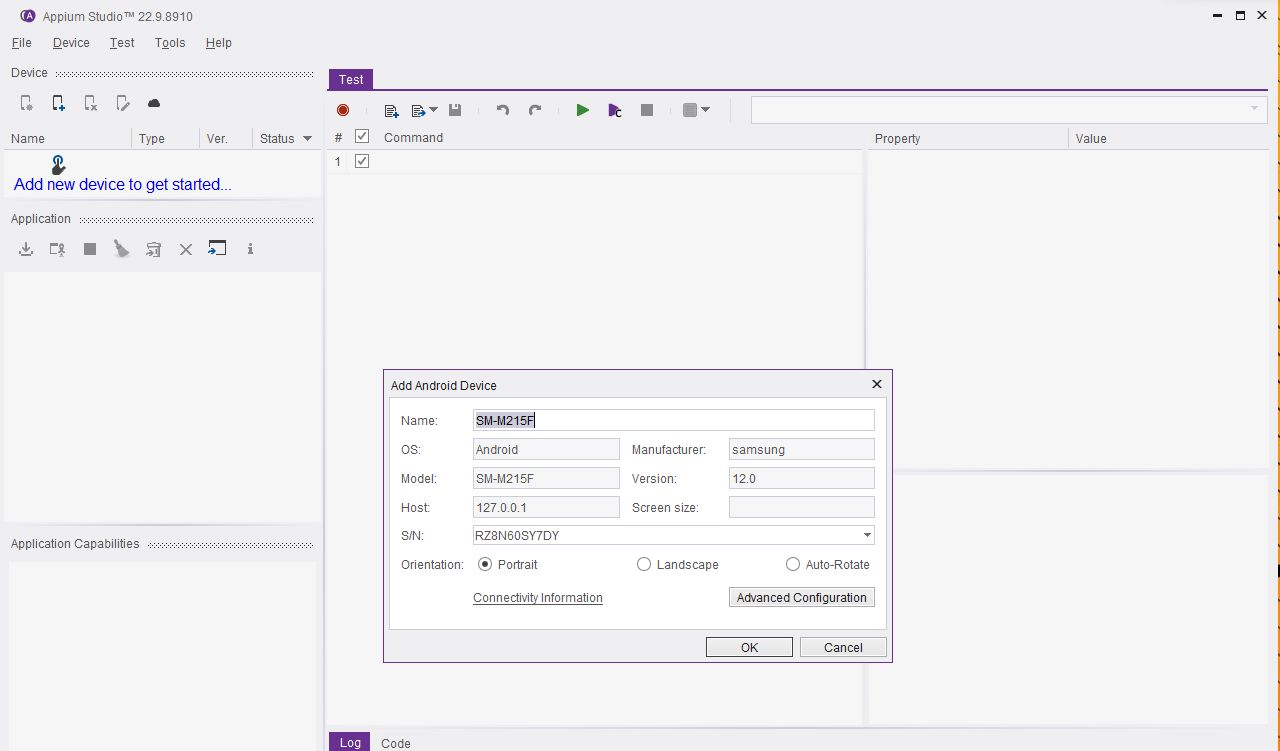
Click on the window icon in Application, and it will open a pop-up. Here, keep the default option of Import application from local disk and click OK:
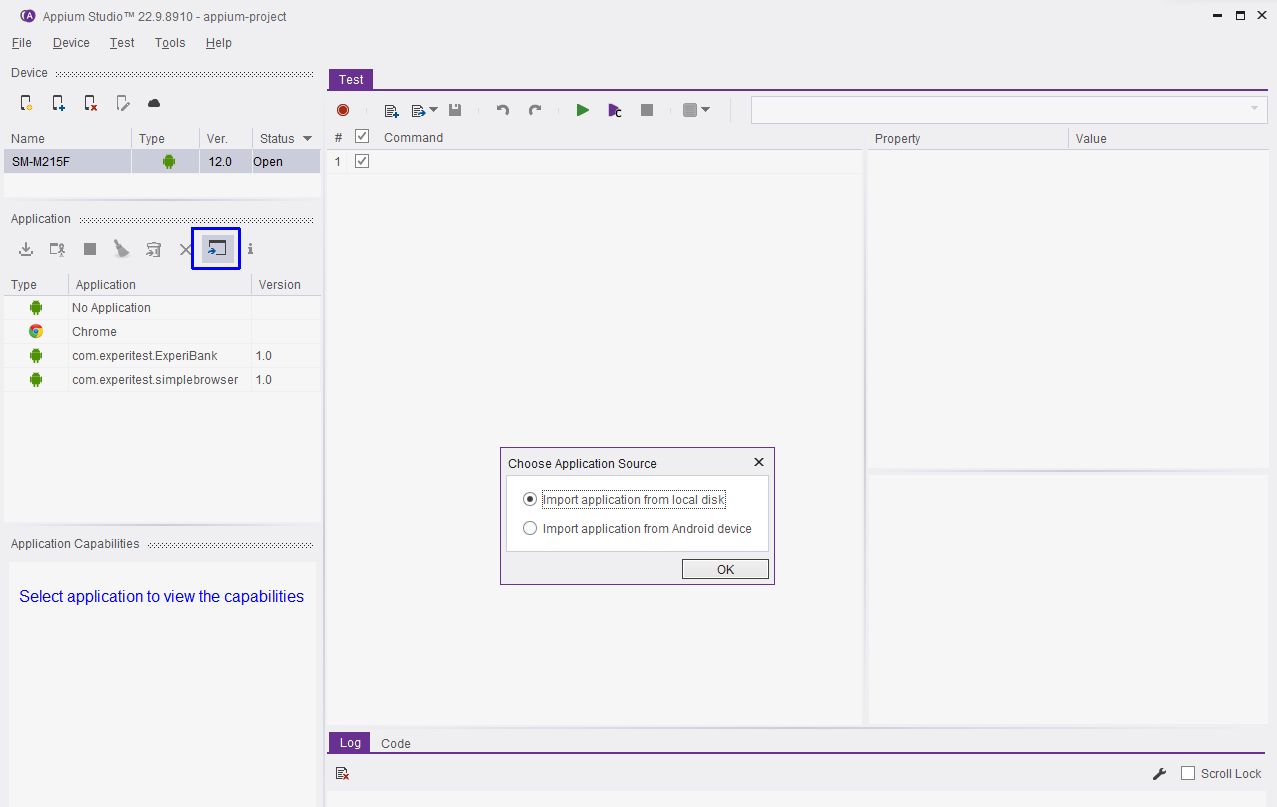
After that, select the APK file and click Import:
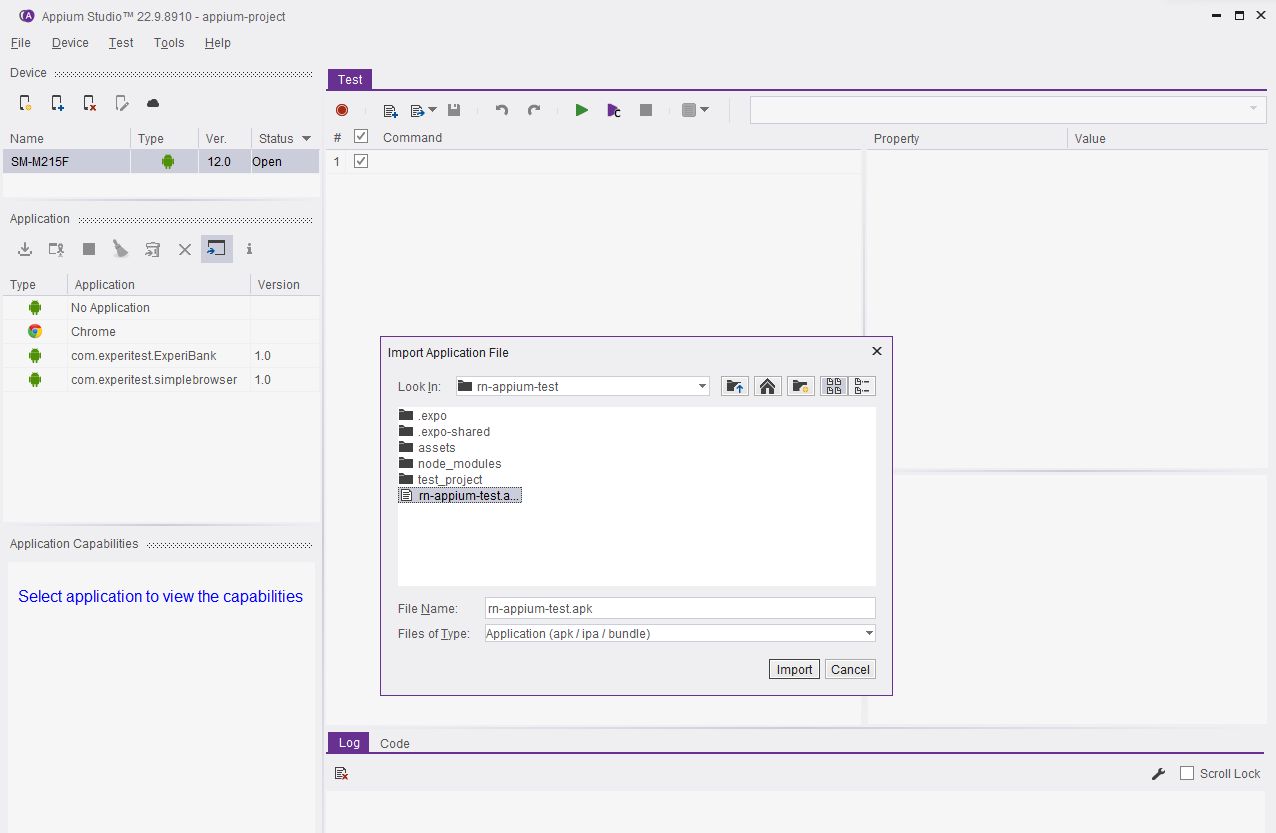
We will see that the application has been loaded. Here, click on the Run button to run the tests.
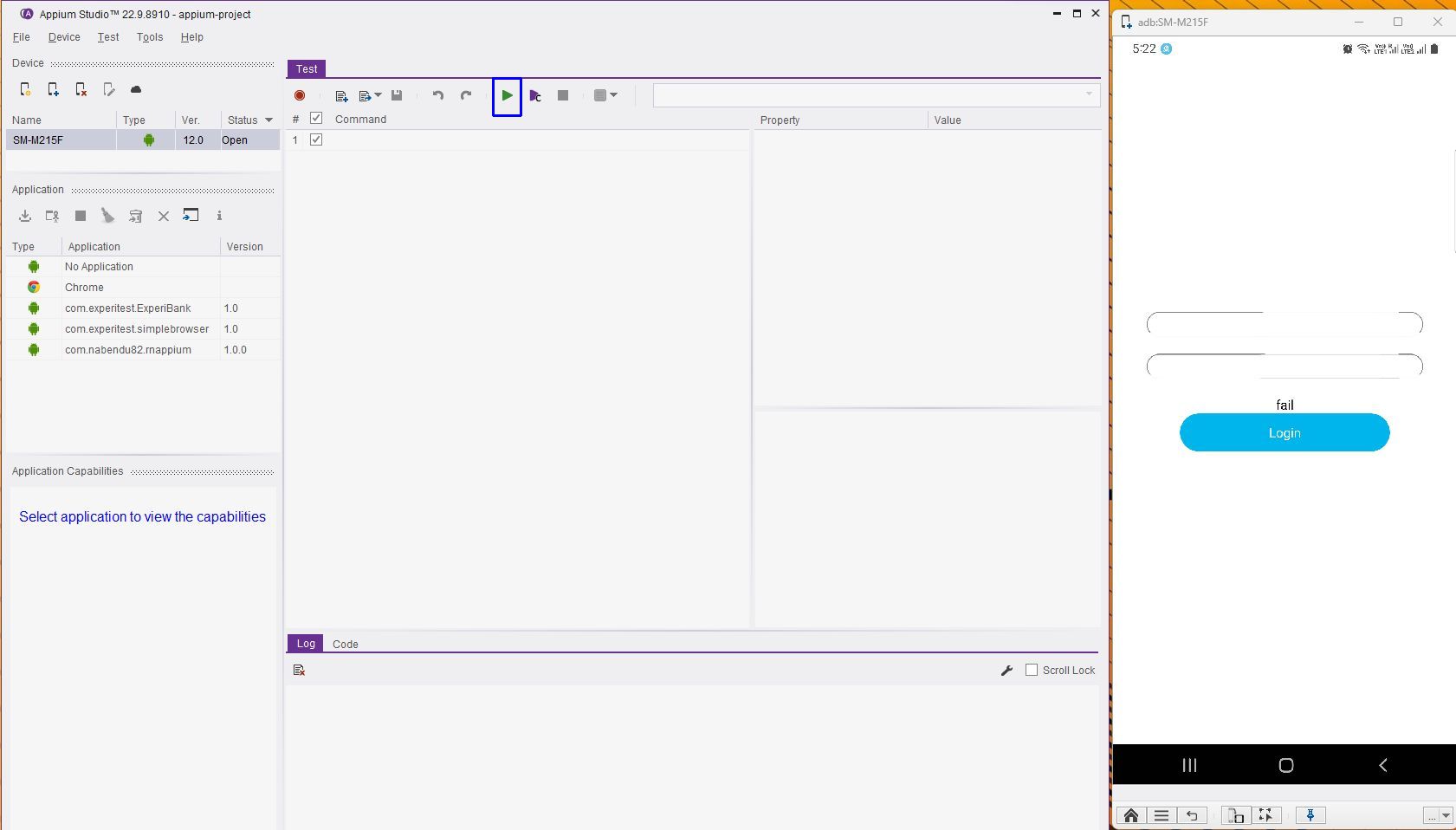
We will get the test results in our default browser:
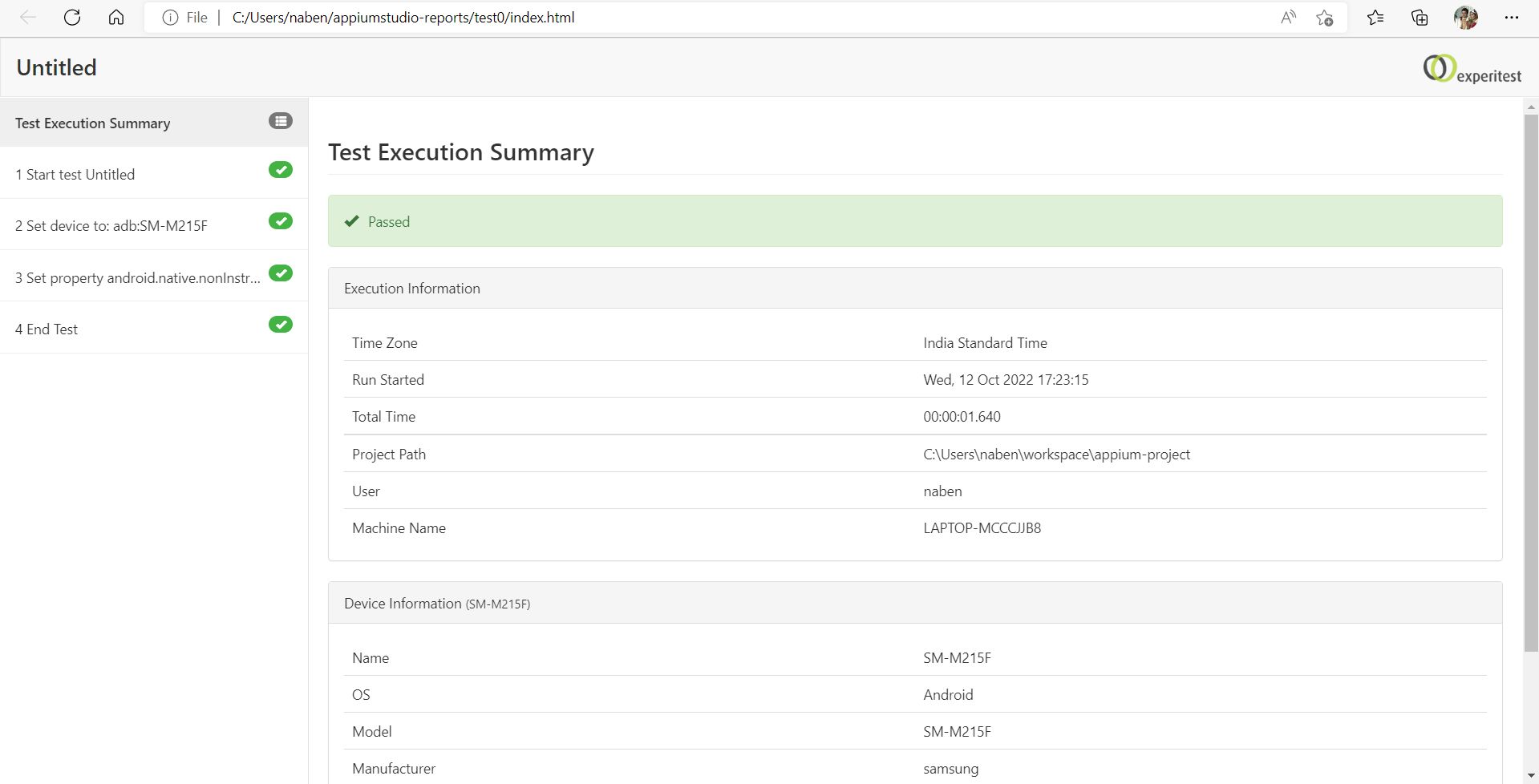
Conclusion
In this post, we first talked about Appium, which is an open-source GUI application. Next, we discussed the awesome Appium Studio tool and showed how to install it and start testing in both Mac and Windows environments.
Instead of following all of these steps, you can easily test your apps by just uploading the APK or AAP file in Waldo. And you don't even have to write complicated test cases.
Automated E2E tests for your mobile app
Get true E2E testing in minutes, not months.









